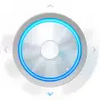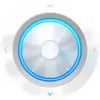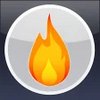A program that allows you to record CD, DVD, HD and Blu-ray images for free
A program that allows you to record CD, DVD, HD and Blu-ray images for free
Vote: (136 votes)
Program license: Free
Developer: LIGHTNING UK
Version: 2.5.8.0
Works under: Windows
Vote:
Program license
(136 votes)
Free
Developer
Version
LIGHTNING UK
2.5.8.0
Works under:
Windows
Pros
- Extremely lightweight program that should load on any computer
- Simple interface that is easy to navigate
- Works with multiple discs like CD, DVD and Blu-ray
Cons
- Doesn't support some drives
- Interface is dull and gray
ImgBurn is a burning program that can produce CDs, DVDs and more based on your needs. It can work with many different discs and has a variety of tools and features that you'll love. Not only that, but it burns faster than many other programs, which is good because this process can take a long time.
Media Types
Some burning applications only work with specific discs. One of the best things about ImgBurn is that you can burn just about any disc in existence. This can work with CDs, DVDs and Blu-ray discs. It can burn various types of files. You can make data discs that simply carry files to transfer from one computer to the next, or you can make the disc usable in CD, DVD or Blu-ray players. This is great for home movies or any audio that you have stored on your computer.
It can also burn in different resolutions. This allows you to adjust the quality of the burn. You can burn in standard definition, HD and more. You are given lots of control with this program so you can determine how much to fit on each disc.
Multiple Modes
ImgBurn has multiple modes to choose from. Each one is dedicated to a different task. The first one is Read. This is used to read an inserted disc and to see what files are on it. The next is Build. This takes the files you'd like to burn onto a disc and turns them into a mountable image file. This is different than a picture image. An image in this case would be a file that can be permanently installed on a disc.
Write mode takes that image file and writes it onto the disc of your choice. There are many burning options that you'll be able to choose here. You can choose to make a data disc, one for using in a specific player and so on. There's also Verify mode. This checks the disc and ensures it can be read by a player or computer. Even the best burning application sometimes makes errors, so this is good for sensitive information. The Verify mode can also compare it to the original image file to ensure it matches it exactly.
The last mode is Discovery. This tests the drive itself to see how fast it is and which discs it can support. While ImgBurn can burn multiple discs, the drive itself might be limited and only work specific discs. This is a good mode if this is the first time you're burning or if you just got a new drive.
Common Errors
There are a few common errors that might come up, but these are usually due to human error rather than errors with the program. Be sure to check these issues before blaming the program. The first major error is writing speed. This drive might say that it cannot support your settings. This is usually because you set the speed too high and the drive cannot do it. If you're not sure how fast your drive can burn discs, then use Discovery mode and you can get an accurate reading of the drive.
The other major problem is using the wrong disc. For example, if you set the program to burn a CD but you put a DVD in the drive, then it won't burn properly. You must ensure the disc setting matches the disc in the drive. As long as you do this, then there shouldn't be an errors on this front.
Extremely Light Program
ImgBurn has many different tools and features. Other programs like this require a significant amount of space on your hard drive, which can be problematic if your hard drive is full. In fact, many people start burning discs to free up space on their hard drive because you can place extra files on discs. Surprisingly enough, this program is quite light and will take up almost no space on your hard drive. If you're pressed for space, then this might be the ideal program for you right now. Not only can it help remove files from your computer, but it needs very light storage space on your computer to be properly installed.
Bootable Disc
This is such a great feature that it deserves its own section. ImgBurn being able to create data discs and those that work on official players is wonderful, but the ability to make bootable discs is somewhat uncommon. These are discs that hold operating system information. You can use this to install an operating system on a computer.
This is great if you get a new computer or if your current computer crashes and you need to install the operating system again. This can be a catastrophic issue, but having a bootable disc ready makes the process much easier.
Simple and Dull Interface
ImgBurn's interface is a mixed bag of good points and bad points. This program was originally made for Windows XP and it looks like it. It has that dull gray aesthetic that was common to that era. The program has a gray background, some white text boxes here and there and then blue borders. If you used other programs during the Windows XP era, then this will look very familiar. While the program has received updated in terms of features and support, the design has remained exactly the same.
While the design certainly wouldn't win any awards, it's not terrible either. There are some programs with awful designs and this isn't one of them. It's a bland and utilitarian design, but it's not awful.
It's a fairly straightforward interface that should point you in the right direction. This is one of the program's best points because there are many tools and features to navigate through. There are only several buttons and options to choose from on each screen, so you probably won't get lost.
The only time navigation gets difficult is when you have to use the top bar. Much like other Windows XP programs, the top bar has many options that can get a little confusing at times. This is fairly rare with this program. Most of what you need is right in front of you. Most people should find this interface very easy to navigate.
There is also some technical jargon here and there. Some users might not like this at first, but it's usually easy to understand what is being conveyed. It's a small problem for an otherwise fantastic program.
Drive Support
This is the worst part about ImgBurn and it can be problematic if you buy a new drive specifically for this purpose. ImgBurn supports almost every drive out there. The problem is that it won't support some drives. If it doesn't support the drive, then there's no way to burn discs from them. Even if everything else is right, the drive type might prevent this program from functioning properly.
The other big problem here is that the support is inconsistent. It's not based on brand, speed, type, size or other common factor. Sometimes it just won't support a drive. The only consistent thing is that it won't support that drive in particular. So if you find a drive that doesn't work, then buying another model of the same drive won't fix the problem.
Once again, this is an uncommon problem. If you already have a drive, then it's best to use Discovery mode because this will immediately show if ImgBurn can or cannot work with the drive. If it can read the information, then it can work with the drive and burn as many discs as you want.
Naming Discs
You are able to create unique names for discs before they are burned. This is great because you will see this name whenever you load the disc into a computer. There's also a little bar showing you how much characters you have left. This will ensure you don't make the name too long and it's a simple feature that makes a big difference.
Minimal Lagging
Burning discs often requires a significant amount of power from your computer. Most programs will make your computer lag as you try to complete other tasks, but not ImgBurn. You'll be able to browse websites, work on other projects and much more without noticing the computer going slower. You might have a hard time with resource-heavy tasks, like playing games, but most regular tasks should be easy for the computer to complete even while it's burning your disc.
This is great because burning large discs can take a long time. This allows you to maximize your time and productivity by allowing you to still use the computer regardless of the disc burning.
Free License
Many programs have free and paid options where certain tools must be paid for. ImgBurn is a truly free program without a paid version. You will have access to all the tools, features and everything else without having to spend any money. You just have to download and install the program to gain access to all the tools discussed here.
Pros
- Extremely lightweight program that should load on any computer
- Simple interface that is easy to navigate
- Works with multiple discs like CD, DVD and Blu-ray
Cons
- Doesn't support some drives
- Interface is dull and gray
Pros
- Intuitive Utility
- Fast Operation
- Drive Analyses
- Resource-Light
Cons
- Lacks Some Drive Support
ImgBurn is a piece of software that allows you to burn CDs, DVDs, HD-DVDs, and Blu-ray disks. This handy tool is incredibly resource-light since it has such a small size, and it performs image burning at a fast, efficient pace. Everyone who deals with large amounts of data should consider taking advantage of ImgBurn and everything it can do.
When you download and install this software, it is ready to start burning disks right away. If you need a way to quickly write a large amount of information onto a disk, image burning is the way to go. These images aren't the same visual images you see every day, but instead they are data images that hold huge volumes of information in a file that's relatively small for so much content. The content itself is condensed while on the disk for optimal storage potential.
There are several modes in ImgBurn, and each mode performs a unique function. Read mode is used to read a disk and create an image file of the contents of that disk. Build mode allows you to assemble a disk image file from local files on your system or those available through your network. Write mode burns a blank disk with an image file. Verify mode confirms the readability of the disk after it has been burned.
The Verify mode also allows you to double-check that the data in the newly burned disk is accurate. You can do this by having the software compare the new disk with the image file that was used to create it. If there is any inconsistency, you can redo the disk so it perfectly matches the original image file.
ImgBurn contains a mode called Discovery as well, and that mode is used to test the drive speeds and supported formats of your integrated drives. This is a highly useful mode since it will let you know if your system is incapable of operating with the settings you have employed. In most situations, if there are issues with the burning of new disk, the problem lies with the drive or the system settings. Some drives are too slow to deal with the higher settings in this software, or it's possible that you're not using the right type of disk.
Perhaps the only truly negative aspect of this software is that it doesn't come with universal drive support. It offers support for many of the most common drives, but there are some that won't work with the software.
One of the best things about ImgBurn is that it can be operated by anyone with any level of computer literacy. The tool is exceptionally powerful, yet it doesn't slow down your system or cause other lagging. If you need a reliable, foolproof method for quickly and efficiently writing data to disks of almost any format, ImgBurn can meet and exceed your expectations.
Pros
- Intuitive Utility
- Fast Operation
- Drive Analyses
- Resource-Light
Cons
- Lacks Some Drive Support